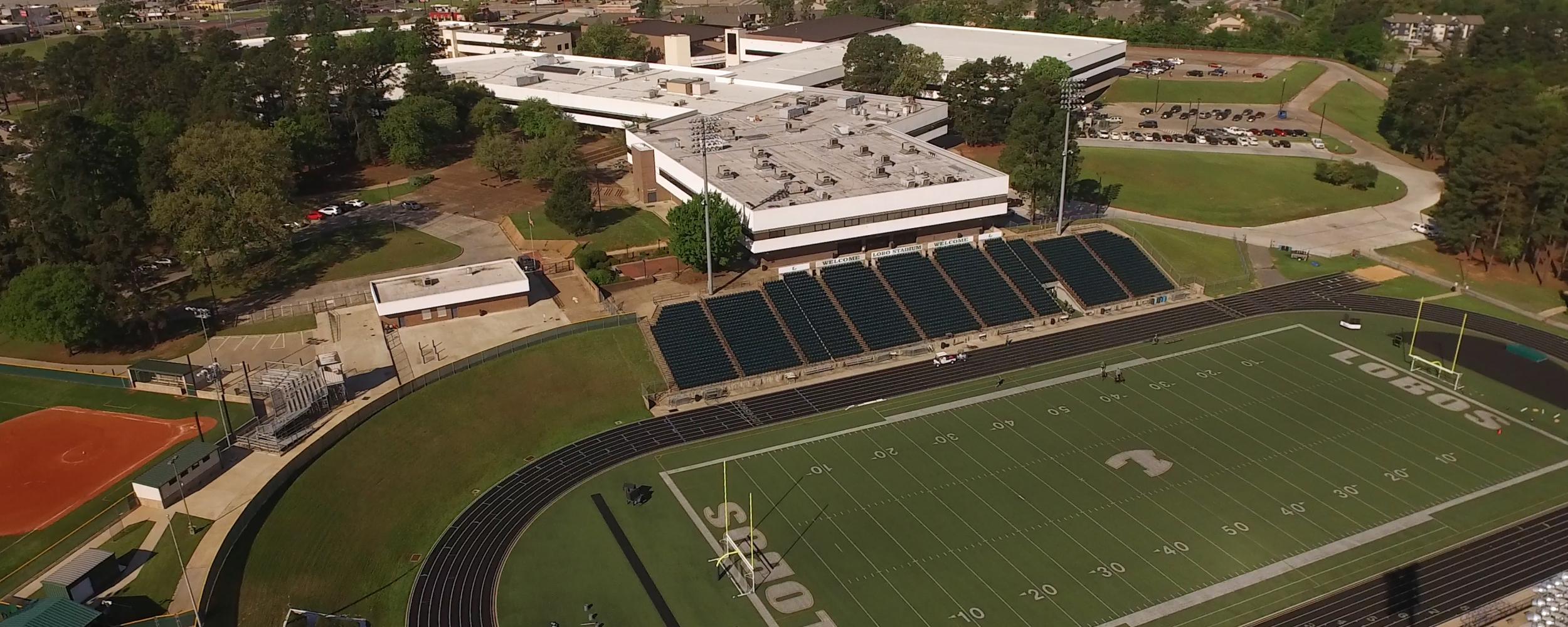The academic buildings of Longview High can be seen from busy Loop 281, yet the closed campus is a haven for the 2,100 inhabitants who have gathered there to teach and to learn. Nestled among towering pines on 80 acres, Longview High School is the largest of three high schools in Longview, Texas.
Longview High School Contact Information
201 E. Tomlinson Parkway
Longview, TX 75605
903-663-7100
Longview ISD utilizes GreenLight Locker for our high school students records and transcripts. GreenLight Locker is a secure on-line "digital locker” that helps students to upload records required for college – like vaccinations, FAFSA and other documents – and then send those records to multiple institutions simultaneously!
Here’s what you need to do to get set up your GreenLight Locker...
If you are under 18 years old, your parent or guardian must first:
- Look up your GreenLight enrollment code on the GreenLight website by clicking on “I’m a student” and then selecting “I am looking for an enrollment code.”
- Copy the enrollment code and click on “I’m a parent/guardian.”
- Paste the enrollment code and fill out the other required information to validate your identity.
- Follow the prompts to complete your registration.
- Make sure you (the student) create your GreenLight Locker at https://greenlightlocker.com/register using the enrollment code.
- For additional help, watch the parent/guardian video tutorial.
There are two convenient options for students registering to take advantage of GreenLight Locker. If you are over 18 years old or you are a dual credit student, you can use either option 1 or option 2 to register your GreenLight Locker account.
Option 1 - Registering with an enrollment code:
- Look up your GreenLight enrollment code at https://greenlightlocker.com/register by clicking on “I’m a student” and then selecting “I am looking for an enrollment code.”
- Start typing your school district name and you will be shown district names, select your district.
- Enter your Local Student ID, Date of Birth, and Last name as it appears on the school records. Then click the “SHOW MY ENROLLMENT CODE” button.
- If the information you have provided matches our records, you will be shown the enrollment code.
- Copy the enrollment code and select “I’m a student” from the dropdown.
- Paste the enrollment code and enter your date of birth and last name as per the school records. If the information you have provided matches GreenLight’s records, you will be shown the rest of the registration form.
- Fill out all the required fields, and select a username and a password you will remember. The password must be at least 12 characters with one uppercase, one lowercase, and one special character.
Note: We recommend you use your personal email address for registration so that you can retain access to GreenLight even after you graduate.
Make sure you click on the link in your validation email to activate your GreenLight Locker. - For additional help, watch our student video tutorial.
Option 2 - Registering without an enrollment code:
- Go to https://greenlightlocker.com/register and click on “I’m a student” and then select “Register without enrollment code” from the dropdown menu.
- Start typing your school district name and you will be shown district names, select your district.
- Enter your Local Student ID, Date of Birth, and Last name as it appears on the school records. Then click the “Verify” button.
- If the information you have provided matches our records, you will be shown the rest of the registration form. Fill out all the required fields and select a username and a password you will remember. The password must be at least 12 characters with one uppercase, one lowercase, and one special character.
Note: We recommend you use your personal email address for registration so that you can retain access to GreenLight even after you graduate. - Make sure you click on the link in your validation email to activate your GreenLight Locker after completing the form.
Watch these helpful videos on how to use your GreenLight Locker:
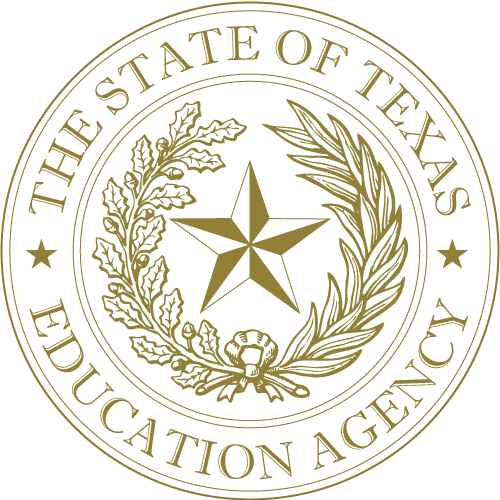
August 04, 2022: Required Annual Notification of Nondiscrimination (Special Populations Monitoring)